This tutorial only applies if you have subscribed to our BigBlueButton service. It should be noted that this option is not available for users or installations outside of our hosting
Table of Contents
Did you know that you can download all your recordings with our BBB plugin? That’s right, we have developed a new recording format called “Video” that allows you to export your BigBlueButton recordings in MP4 format. The only requirement is that you record the videoconference in advance.
Once the session is finished, you will be able to see the new format in the recording management panel. Please note that the creation of this format is correlated with the duration of the BBB session, so the preview may take several minutes or even hours.
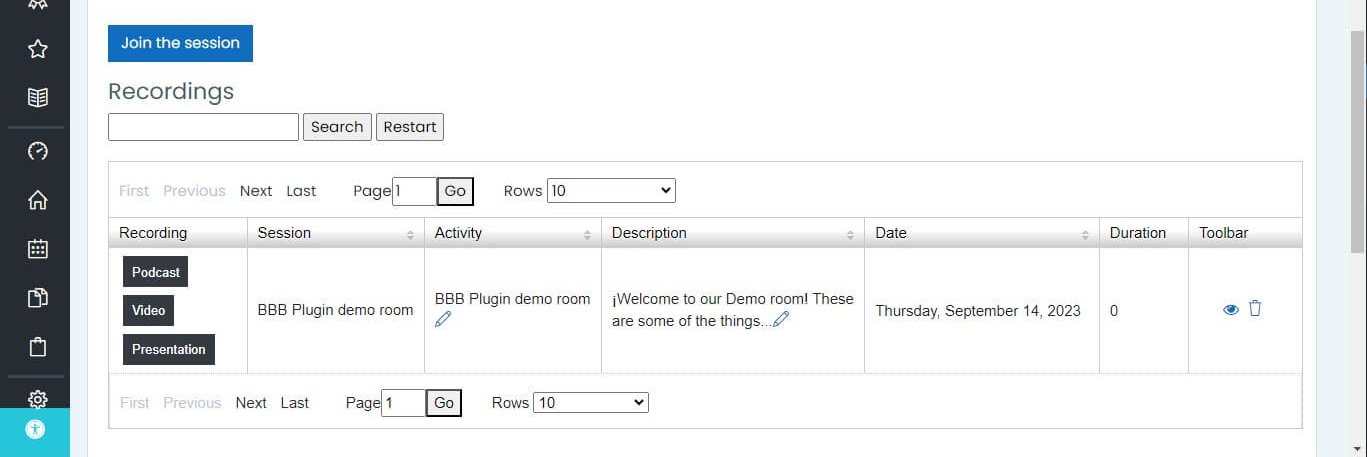
Steps to download a BigBlueButton recording
Below are the steps you should follow to download the recordings to your computer.
In the recording panel, click on the “video” format.
A new window with the session recording will open. To download the session in MP4 format, including audio and interactions, click the three vertical dots in the lower right corner.
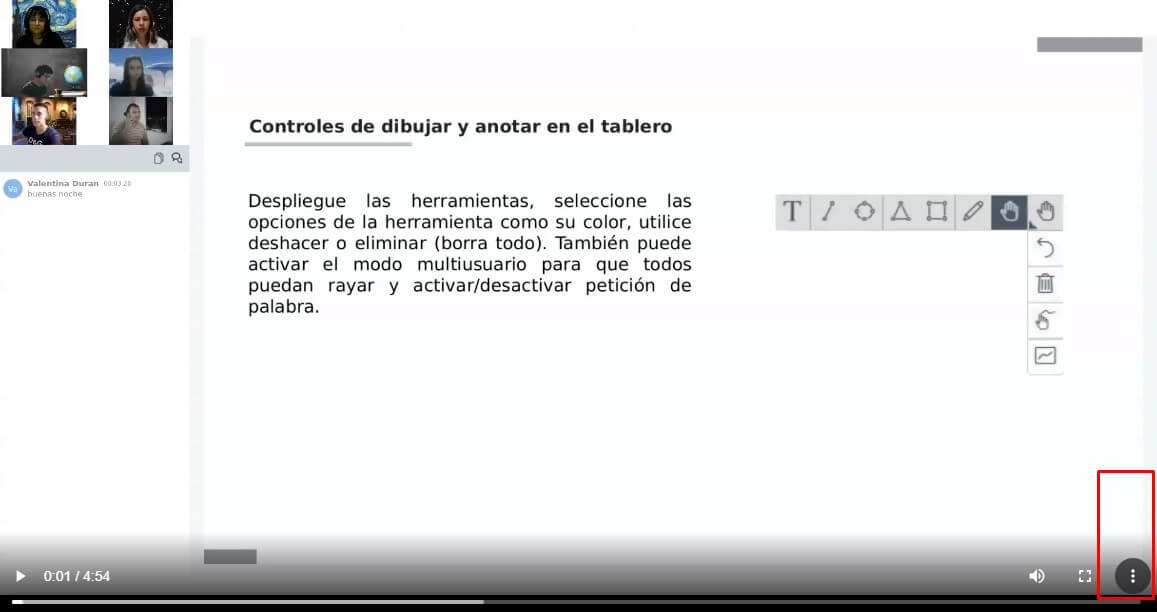
Then select the “Download” option.
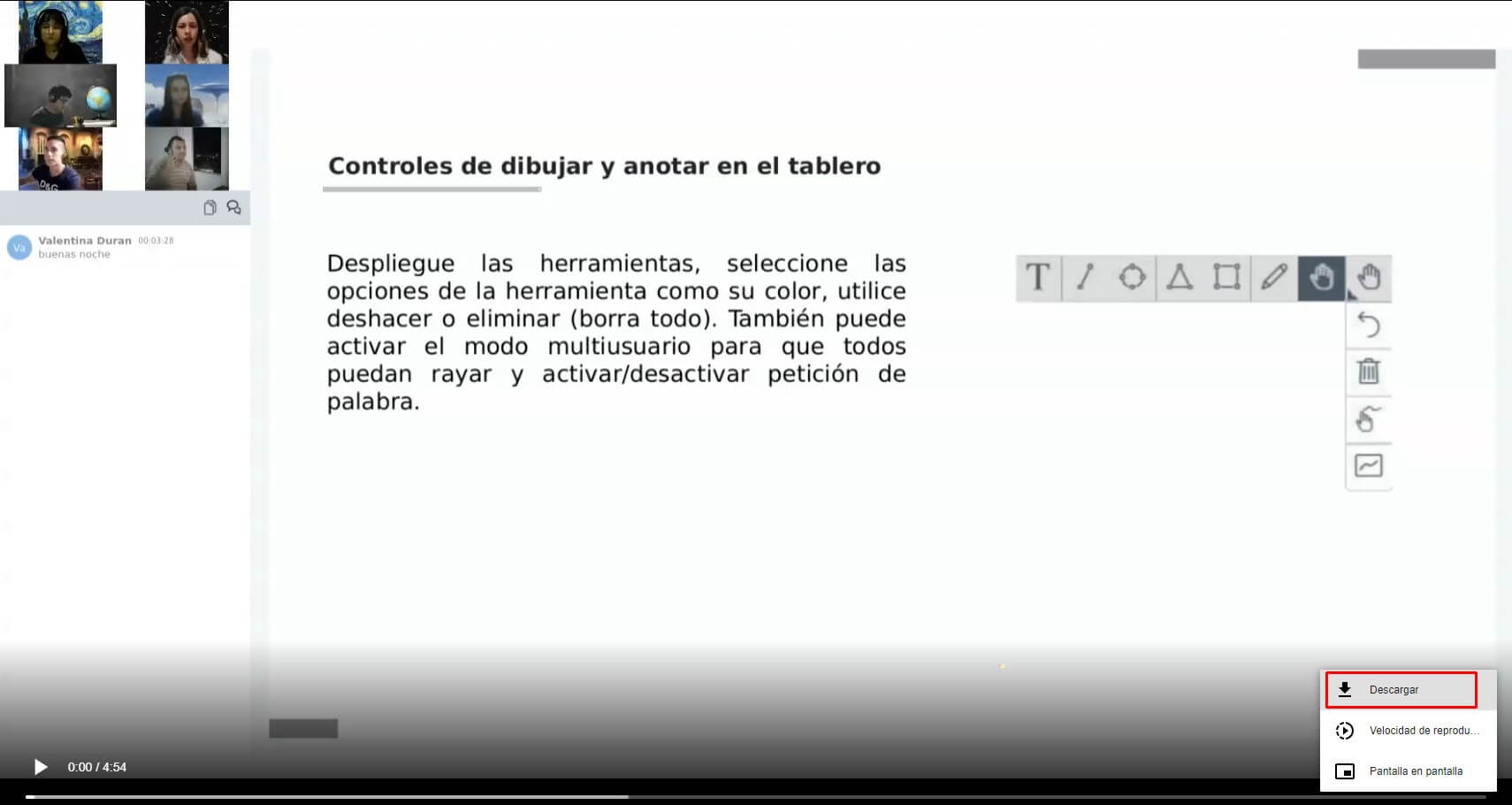
Later, in your computer’s file explorer, choose the folder in which you wish to store the recording and click “Save.”
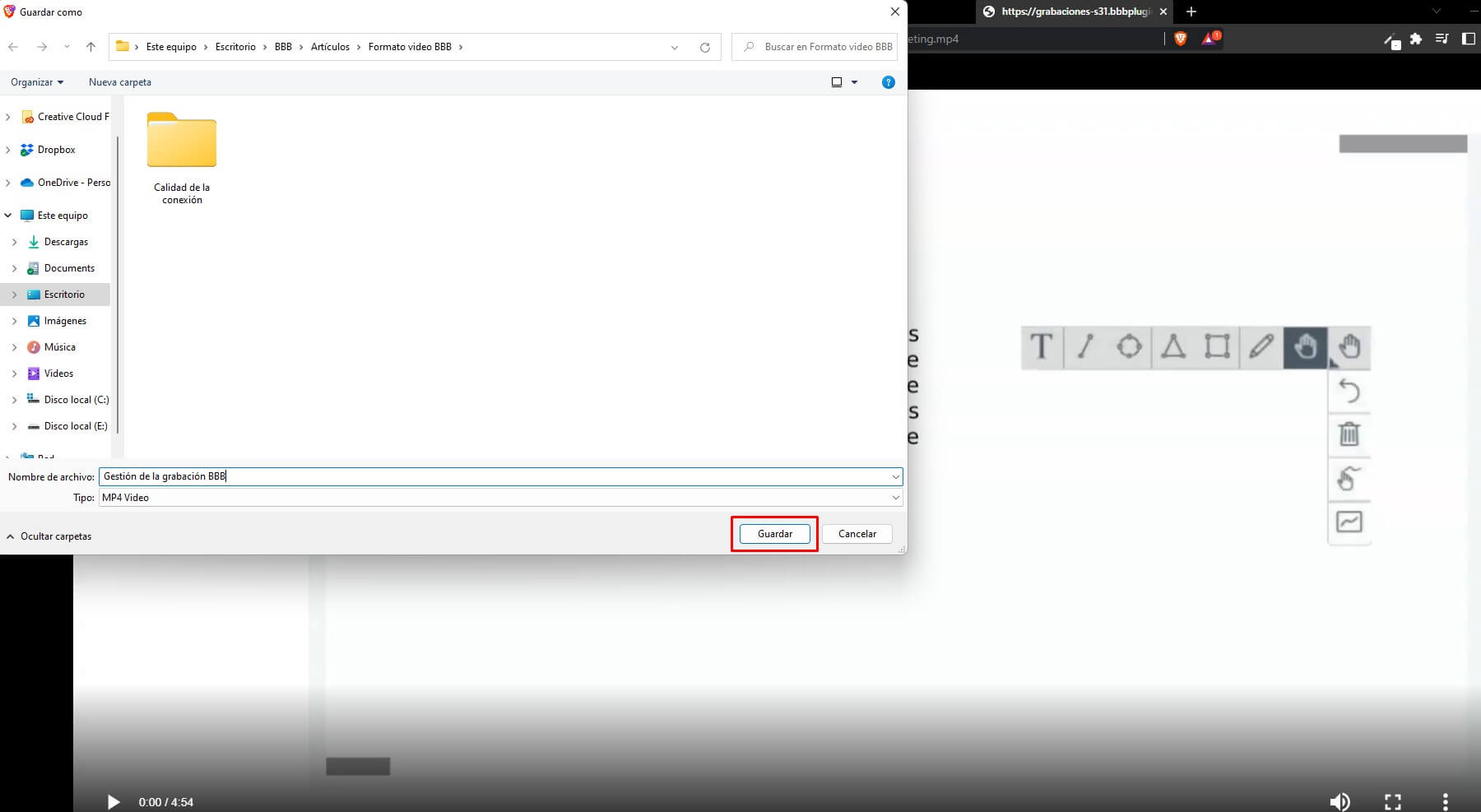
*We reiterate that this option only applies to our customers. If you have your BBB service with another provider, this option is most likely not available.
Who can download the session video?
Any user with access to the BigBlueButton activity can download the recording by following the steps outlined above. However, in the case of Moodle, we have developed a parameter that allows both administrators and teachers to hide the downloadable format at any time.
